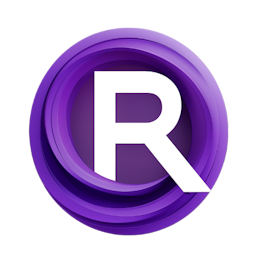A Comprehensive Guide to Creating Infinite Zoom Videos with ComfyUI
Updated: 1/10/2024
Detailed Tutorial
Table of Contents
- 1. Introduction of Infinite Zoom with ComfyUI
- 2. Preparing Your Workspace of ComfyUI
- 3. Initiating the Infinite Zoom Process
- 4. Detailed Scene Transitioning
- 5. Expanding the Scene with Precision
- 6. Narrative Development through Scene Changes
- 7. Finalizing and Compiling Your Video
- 8. Conclusion and Sharing
- Highlights
- FAQ
1. Introduction of Infinite Zoom with ComfyUI
Producing an endless zoom video, where you smoothly move from one setting, to another in a loop is quite a project. By utilizing ComfyUI this task becomes not also very adaptable enabling content creators to explore different interior and exterior designs. This manual goes into the details of starting, building and completing an infinite zoom video with ComfyUI making sure that each stage is thoroughly explained for both fans and experts, in the field.
2. Preparing Your Workspace of ComfyUI
Before beginning the creative process, it's crucial to set up your ComfyUI environment for success:
- Install ComfyUI Impact Pack: Navigate to the manager section, select custom nodes, and install the ComfyUI Impact Pack. This pack is instrumental for infinite zoom video creation, offering essential nodes like Image Center and Image Receiver.
- Understanding the Importance of Nodes: The Image Center and Image Receiver nodes are pivotal for crafting the infinite zoom effect, providing unique abilities to manipulate images seamlessly.
3. Initiating the Infinite Zoom Process
Starting from zero ensures a fresh creative process. Follow these initial steps to begin:
- Efficiency Loader and Node Sampling: Begin by creating an efficiency loader and node sampling. This foundation facilitates a smooth workflow, essential for handling modern models and prompts.
- Selecting and Inputting Prompts: Choose the realistic equation version 3 and input your desired prompts, both negative and positive. This step is where your creativity begins to shape the project.
- Image Center Node: After connecting the efficiency sampler, add the Image Center node. This node is critical for starting your infinite zoom journey, allowing for initial scene setting and adjustments.
4. Detailed Scene Transitioning
Transitioning between scenes is at the heart of creating an engaging infinite zoom video. Here, the magic of ComfyUI's capabilities truly shines:
- Scene Flexibility: Whether transitioning from the exterior of a building to a desert or galaxy, the process remains intuitive and customizable.
- Initial Scene Creation: Begin with a galaxy scene, utilizing the Image Center and Receiver nodes to set the stage for subsequent transitions.
5. Expanding the Scene with Precision
Expanding your initial scene requires attention to detail and an understanding of specific parameters:
- Image Scaling and Cropping: Scale down the image to 512x512 without cropping, maintaining the integrity of your initial scene.
- Adding Extra Space: Utilize the Paint Path Image Pad for inpainting or outpainting, adding extra space to your image as needed. This step is crucial for the infinite zoom effect, allowing for a continuous expansion of the scene.
6. Narrative Development through Scene Changes
Developing a narrative through scene changes adds depth to your infinite zoom video:
- Prompt Replacement: Seamlessly transition between environments by replacing prompts, effectively changing scenes without interrupting the infinite zoom loop.
- Storytelling: Use this opportunity to craft a narrative, moving from space to a jungle or a luxurious interior. The flexibility of ComfyUI supports endless storytelling possibilities.
7. Finalizing and Compiling Your Video
Compiling your scenes into a final video involves several critical steps:
- Zone Video Composer: Use this tool to compile your images into a video. Ensure all images are correctly saved by incorporating a Save Image node into your workflow.
- Command Prompts and Parameter Adjustments: Follow specific command prompts and adjust parameters as needed to compile your images smoothly into a captivating infinite zoom video.
8. Conclusion and Sharing
Crafting an endless zoom video using ComfyUI is a fulfilling journey that merges imagination, with expertise. This manual offers a walkthrough of every stage from setup, to completion. Displaying your creation to the community not highlights your flair but also adds to the shared discovery of crafting infinite zoom videos.
Highlights
- Making infinite zoom videoss easy and personalized using ComfyUI.
- Important tasks involve arranging your workspace starting the process efficiently with loaders and smoothly transitioning between scenes.
- Crafting a story through scene transitions boosts interest.
- Putting together your video demands focus on details and utilizing specialized tools such, as the Zone Video Composer.
FAQ
Q: How do I install the ComfyUI Impact Pack?
A: To install the ComfyUI Impact Pack, head over to the manager section, within ComfyUI choose custom nodes. Locate the option to install the ComfyUI Impact Pack.
Q: Can I transition between vastly different scenes, like from a galaxy to a jungle?
A: Certainly! With ComfyUI you can smoothly transition between scenes, such as moving from a galaxy setting to a jungle environment. This feature is ideal for crafting engaging narratives in your infinite zoom video.
Q: Can I use any scene or theme for my infinite zoom video?
A: Absolutely! You have the flexibility to use any scene or theme for your infinite zoom video with ComfyUI. Whether its galaxies or urban landscapes ComfyUI offers an array of options, for unleashing your creativity in your video projects.