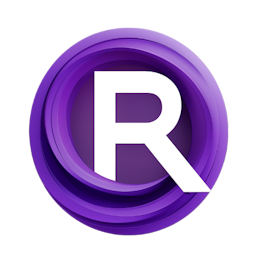Exploring the Magic of Image Interpolation with AnimateDiff in ComfyUI
Updated: 2/3/2024
Detailed Tutorial
Table of Contents
- 1. Introduction
- 2. The Enchantment of Image Interpolation
- 3. AnimateDiff in ComfyUI: A New Era of Image Transformation
- 4. Advanced Techniques in Image Interpolation
- 5. Steerable Motion: Your Gateway to Custom AI Animations
- 6. Deep Dive into the Batch Creative Interpolation Node
- 7. Customizing Animation with ControlNets and Prompts
- 8. Conclusion
- Highlights
- FAQ
1. Introduction
Witness the mesmerizing transformation of photographs capturing your dearest subjects, like cars, breathtaking landscapes or adorable pets. This captivating process is known as Image Interpolation creatively powered by AnimateDiff in the world of ComfyUI. Image interpolation delicately creates in between frames to smoothly transition from one image to another, creating a visual experience where images seamlessly evolve into one another. Unlike slideshow transitions this technique offers an fluid blend of imagery that unfolds in intriguing and sometimes unexpected ways.
2. The Enchantment of Image Interpolation
Today I'd like to explore the world of cutting edge technology with you, showing how you can use transitions to enhance your content. Over time the methods used to connect images have advanced greatly alongside improvements in computing power. While basic cross dissolves were once the go-to choice for image transitions, modern algorithms now use approaches like morphing and warping to create these detailed effects.
3. AnimateDiff in ComfyUI: A New Era of Image Transformation
In response to questions raised in demonstrations of AnimateDiff, particularly concerning the use of images in an AnimateDiff AI animation sequence I have the solution. Although the range of options may seem overwhelming at first, rest assured that by the end of this video, you will feel confident to start your creative journey with ease. The Steerable Motion node is key to this process and thanks to the user nature of ComfyUI installing, it is a breeze using the ComfyUI Manager.
4. Advanced Techniques in Image Interpolation
When you start using the ComfyUI interface you can easily add the customized Steerable Motion node by clicking the 'install' button. After its up and running the Batch Creative Interpolation node becomes a feature combining ControlNet and IP Adapter functions into one unit.
5. Steerable Motion: Your Gateway to Custom AI Animations
The process moves forward step, by step from the side to the side starting with the pictures on the left that act as your starting point. In this representation a group of four images sets the foundation. The Make Image Batch tool gives you the freedom to include or remove images as you see fit. This adaptability is showcased by dragging a 'noodle', a term, for a connecting line, to any spot and then adding an image broadening your range of inputs.
6. Deep Dive into the Batch Creative Interpolation Node
Looking to the side we come across the model loaders, which have standard setups. At the top are the IP Adapter models, followed by the checkpoints and VAE linked to Stable Diffusion. Moving further to the right we find the FIZ nodes and Batch Prompt Schedule area. This schedule is quite simple switching between frame numbers and prompts while filling in the gaps with interpolation. It's okay not to use prompts for beginners; one could start without prompts to understand the basics before diving into customizing prompts.
7. Customizing Animation with ControlNets and Prompts
These suggestions play a role in adding details or bringing new elements into your animation. For example you might want to show the movement of flowing water or adjust how a rodent is depicted to look like a cat. The current video showcases a mix of visuals including a cat bonsai tree, staircase, a humanoid figure and alien being. However the aliens appearance shown is quite different from the one. To mitigate this, one could introduce specific prompts at strategic junctures to refine the alien's appearance.
The standout feature, the Batch Creative Interpolation node may seem complex at glance. With use its complexities will become familiar. Various notes surround it along with a graph that will be discussed shortly. While the default settings usually work well, it's important to focus on the ControlNet name at the top where you would enter the tile ControlNet.
Numerous options are available such as frame distribution types with a preference, for linear setups. Linear configurations independently create those sought after transitions. An initial frame count of 16 matches the context length of AnimateDiff. When operating in linear mode, numerical input into the adjacent boxes becomes unnecessary.
To make use of entered figures switching from linear to dynamic mode is necessary causing a change, in how the graph looks. The effects of key frames influence and ControlNet strength can be seen in both dynamic formats, which are best understood through the visual representation on the right side. The graph includes a legend for understanding color coding ControlNet strength distributions and showing their paths.
Its recommended to experiment with adjusting values to see how they affect the graph. For a analysis you could deactivate specific nodes skip them or set them to 'never'. This allows for an examination of the images, cues and how well the Batch Creative Interpolation node performs.
By changing values like switching from 128 to 90 and executing a prompt one might wonder about the impact, on the graph. In a distribution setting no changes will occur. However with Dynamic distribution selected you'll see those numerical values reflected in an updated display.
To reactivate previously disabled groups, simply set nodes to 'always'. The concluding groups adhere to standard conventions, encompassing the AnimateDiff node, a KSampler, and Image Interpolation nodes, culminating in a Video Save node.
8. Conclusion
In conclusion the world of image enhancement, through AnimateDiff in ComfyUI opens up a range of possibilities. With the tools and process it offers users can create animations that're both original and captivating. Starting from beginnings users can progress to mastering the intricacies of ControlNets, prompts and dynamic settings to truly unlock the artistry behind this technology.
Highlights
- Image Interpolation is like a form of art that turns still images into a flowing and lively story.
- AnimateDiff in ComfyUI leads the way in image transformation technology offering a range of tools, for creators.
- The Steerable Motion feature makes it easy to create personalized AI animations with its user setup.
- The Batch Creative Interpolation node serves as a tool that incorporates models allowing precise customization of animations.
- Users can customize their animations using cues and ControlNetwork adjustments resulting in dynamic animated sequences.
FAQ
Q: What exactly is Image Interpolation?
A: Image Interpolation is a technique that creates a series of transitional frames between two or more images, making it appear as if one image is seamlessly evolving into another, rather than abruptly changing.
Q: How do I insert an intermediate image into an AnimateDiff AI animation?
A: To add an image to an animation created with AnimateDiff you can use the Steerable Motion node to set up and adjust the parameters in the Batch Creative Interpolation node. This feature enables you to include or exclude images and cues in your animation series.
Q: Can beginners use AnimateDiff and ComfyUI for image interpolation without difficulty?
A: Starting might appear challenging at first. AnimateDiff and ComfyUI are crafted to be easily navigable, for users. Through following the step, by step instructions and exploring the options newcomers can produce animations even without prior experience.