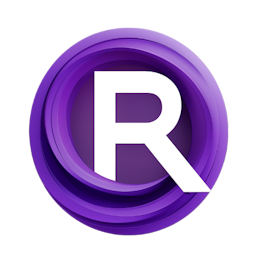Mastering AnimateDiff: A Tutorial for Realistic Animations using AnimateDiff
Updated: 2/12/2024
Detailed Tutorial
Table of Contents
- 1. Introduction
- 2. Getting Started with Installation
- 3. Extending Capabilities: Downloading Necessary Extensions
- 4. Integrating AI Models for Unique Animation Styles
- 5. Personalizing and Customizing Animations
- 6. Enhancing Animation Quality: The Upscaling Process
- 7. Conclusion and Final Thoughts
- Highlights
- FAQ
1. Introduction
In this guide we'll take a dive into the complete journey of making captivating animations with AnimateDiff. From setting up to enhancing the output this tutorial guarantees that you'll gain a grasp and skill to create top notch animations. We'll focus on how AnimateDiff in collaboration, with ComfyUI can revolutionize your workflow based on inspiration from Inner Reflections, on Save ey.
2. Getting Started with Installation
To start using AnimateDiff you need to set up your system. Before you get into animation tasks it's important to install either ComfyUI or Automatic 1111. However considering choice and the advancing features its suggested to go for ComfyUI due, to its user design and reliability. Refer to the guide crafted by Inner Reflections for setting up. It offers instructions and a helpful link, for newcomers.
3. Extending Capabilities: Downloading Necessary Extensions
To make the most of AnimateDiff you'll need to install extensions and dependencies;
Git; It's important, for getting updates and new extensions. FFmpeg; Helps prevent errors when creating animations. 7zip; Needed for extracting downloaded files.
Once you have these tools installed follow the guide to download AnimateDiff extensions like ComfyUI Manager and Advanced ControlNet using the provided commands. Additionally adding the upscaling node from a link is a step, towards achieving top notch animation quality.
4. Integrating AI Models for Unique Animation Styles
AI models are crucial, in shaping the appeal and atmosphere of your animations. Incorporating models like Dream Shaper, Art Universe and RPG Artist Tools can help you achieve an aesthetic for your animations. The tutorial offers instructions, on how to access. Incorporate these models seamlessly into your process guaranteeing that your animations possess a distinctive charm and high quality finish.
5. Personalizing and Customizing Animations
Creating an animation requires customization. This tutorial highlights the significance of configuring animation frames, dimensions and AI models to suit your vision. By implementing the suggestions and methods provided by Inner Reflections you can modify the default settings effectively to match your aspirations. This involves setting prompts for the animation to enable an evolving narrative.
6. Enhancing Animation Quality: The Upscaling Process
The tutorial doesn't just cover creating animations; it also delves into the upscaling process, which greatly improves the appeal of your work. This involves converting your animation to a format picking the upscaling tool (such as Topaz Video AI) and adjusting settings to enhance and sharpen the animation. These steps guarantee that your end result attains an top notch appearance.
7. Conclusion and Final Thoughts
After completing this tutorial you'll gain a grasp of utilizing AnimateDiff and ComfyUI for crafting and enhancing animations. The tutorial highlights not the procedures but also the artistic liberty and possibilities that these tools offer to animators and creators. It showcases the influence of AI, in fostering creativity, within the industry urging individuals to venture into concepts and innovative approaches.
Highlights
- A guide on how to set up and install AnimateDiff and ComfyUI.
- Step by step instructions on downloading and incorporating extensions and AI models.
- Tips for customizing animations to make them unique and personalized.
- Guidance, on improving the quality of animations through a scaling process.
FAQ
Q: Can I use other AI models apart from the ones mentioned?
A: Yes, while the tutorial mentions specific AI models, you are free to explore and integrate other models that might suit your animation style better.
Q: Is it necessary to use ComfyUI, or can I opt for another interface?
A: ComfyUI is often suggested for its ease of use and compatibility, with AnimateDiff. You have the option to choose Automatic 1111 or other interfaces if that suits you better. Nonetheless this guide emphasizes ComfyUI because of its benefits.