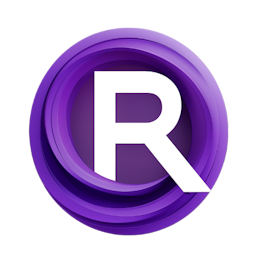Mastering Inpainting in ComfyUI with SAM (Segment Anything)
Updated: 1/10/2024
Detailed Tutorial
Table of Contents
- 1. Introduction
- 2. The Foundation of Inpainting with ComfyUI
- 3. Initiating Workflow in ComfyUI
- 4. Precision Element Extraction with SAM (Segment Anything)
- 5. Mask Adjustments for Perfection
- 6. Advanced Encoding Techniques
- 7. The Art of Finalizing the Image
- 8. Conclusion and Future Possibilities
- Highlights
- FAQ
1. Introduction
Today we're exploring the world of inpainting with ComfyUI thanks, to a technology called "Segment Anything" (SAM) developed by Meta. This tutorial is designed to walk you through the inpainting process without the need, for drawing or mask editing. By harnessing SAMs accuracy and Impacts custom nodes flexibility get ready to enhance your images with a touch of creativity.
2. The Foundation of Inpainting with ComfyUI
Our journey starts with choosing not to use the GitHub examples but rather to create our workflow from scratch. This method not simplifies the process. Also lets us customize our experience making sure each step is tailored to meet our inpainting objectives. With ComfyUI leading the way and an empty canvas, in front of us we set off on this thrilling adventure.
3. Initiating Workflow in ComfyUI
In the step we need to choose the model, for inpainting. It's crucial to pick a model that's skilled in this task because not all models are designed for the complexities of inpainting. Once we have selected the model we can move on to loading the image that we want to alter getting ready, for the transformation process.
4. Precision Element Extraction with SAM (Segment Anything)
When we upload our image we interact with the SAM Detector by clicking on the image and choosing "Open in SAM Detector." This crucial step brings up a window where we carefully pick out the elements to include in our mask. The process is straightforward. Demands accuracy; selecting parts of the element hitting "Detect" to confirm the selections accuracy. An interesting point to note is that having fewer selection points often leads to outcomes showcasing SAMs detection abilities. Fine tuning the "Confidence" setting helps refine object recognition ensuring an alignment, with our intended vision.
5. Mask Adjustments for Perfection
After making our selection we save our work. Carefully examine the area that was masked. Any imperfections can be fixed by reopening the mask editor, where we can adjust it by drawing or erasing as necessary. This process highlights how crucial precision is, in achieving a flawless inpainting result enabling us to make tweaks that match our desired outcome perfectly.
6. Advanced Encoding Techniques
After perfecting our mask we move on to encoding our image using the VAE model adding a "Set Latent Noise Mask" node. This crucial step merges the encoded image, with the SAM generated mask into a latent representation laying the groundwork for the magic of inpainting to take place. By providing both negative prompts we express our desired outcome, for the masked region steering the model towards the change.
7. The Art of Finalizing the Image
Our hard work pays off when we see the final image come together. The "Set Latent Noise Mask" node is key, in blending the inpainted area with the image. This approach differs from methods offering adaptability and consistency in the end result. By adjusting the KSampler parameters as recommended by Impact examples we can refine the rendering process. Unveil the transformed image, in all its splendor. This instance highlights how an images background can be altered, showcasing the methods versatility and how easily additional modifications can be made using ComfyUIs clip space.
8. Conclusion and Future Possibilities
This guide has taken us on an exploration of the art of inpainting using ComfyUI and SAM (Segment Anything) starting from the setup, to the completion of image rendering. The methods demonstrated in this aim to make intricate processes more accessible providing a way to express creativity and achieve accuracy in editing images. As we wrap up keep in mind that becoming proficient in this technique unlocks a multitude of opportunities, for your endeavors.
Highlights
- An overview of the inpainting technique using ComfyUI and SAM (Segment Anything).
- Step, by step guide from starting the process to completing the image.
- Highlighting the importance of accuracy in selecting elements and adjusting masks.
- Delving into coding methods for inpainting results.
- Showcasing the flexibility and simplicity, in making image edits.
FAQ
Q: Can any model be used for inpainting with this method?
A: It's imperative to select a model specifically capable of inpainting, as not all models are designed for this task.
Q: How does the "Confidence" parameter influence the selection process?
A: Adjusting the "Confidence" parameter fine-tunes the precision of object identification by SAM, ensuring that the selection aligns closely with the intended elements for inpainting.
Q: What advantages does the "Set Latent Noise Mask" node offer?
A: This node facilitates a more uniform and seamless integration of the inpainted area with the original image, offering greater flexibility and consistency compared to more rigid inpainting techniques.