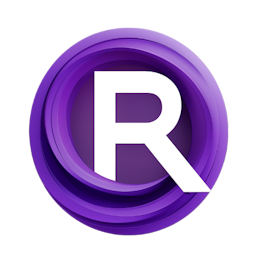A Simple Tutorial for Image-to-Image (img2img) with SDXL ComfyUI
Updated: 1/8/2024
Detailed Tutorial
Table of Contents
- 1. Introduction
- 2. Preparing Your Environment
- 3. Setting Up for Image to Image Conversion
- 4. The Role of Positive and Negative Prompts
- 5. Utilizing the Simple K Sampler
- 6. Incorporating Image as Latent Input
- 7. Fine-Tuning and Results
- 8. Conclusion
- Highlights
- FAQ
1. Introduction
In an effort to enhance weekends with a productive learning experience, this guide dives into the process of performing Image to Image conversion utilizing SDXL. While some readers might be familiar with the procedure, revisiting these steps can reinforce understanding and unveil new insights. This walkthrough emphasizes a swift yet comprehensive approach, omitting the use of a refiner for clarity and focusing on the essential steps from loading checkpoints to encoding clips.
2. Preparing Your Environment
The initial phase involves preparing the environment for Image to Image conversion. Here, the focus is on selecting the base checkpoint without the application of a refiner. This simplification aims to streamline the process, making it easier to follow and execute. The essential tools and commands, specifically the typing of 'SDXL' to load orders, are introduced to set the stage for the subsequent steps.
3. Setting Up for Image to Image Conversion
Setting up for Image to Image conversion requires encoding the selected clip and converting orders into text. This step is crucial for simplifying the process by focusing on primitive and positive prompts, which are then color-coded green to signify their positive nature. The same methodology is applied to negative prompts, albeit with an emphasis on differentiation through the use of the shift key for pasting, ensuring a clear distinction between positive and negative inputs.
4. The Role of Positive and Negative Prompts
The guide highlights the importance of positive and negative prompts in the conversion process. Utilizing a cyborg picture as an example, it demonstrates how to spell 'cyborg' correctly in the positive prompt and the decision to leave the negative prompt blank. This decision-making process is critical for tailoring the output to specific requirements and preferences.
5. Utilizing the Simple K Sampler
In a departure from the usual use of the advanced K sampler, this guide recommends the simple K sampler for this specific conversion task. This choice is part of the broader strategy to simplify the process, focusing on the essential elements of positive and negative prompts, latent noise introduction, and the optimal size for SDXL, which is identified as 1024.
6. Incorporating Image as Latent Input
A pivotal aspect of this guide is the incorporation of an image as a latent input instead of using an empty latent. This section introduces the concept of using add-on capabilities, specifically recommending the Derfuu nodes for image sizing, to address the challenge of working with images of varying scales. The process of adding a node, selecting an image, and adjusting its scale is meticulously described to ensure clarity and ease of execution.
7. Fine-Tuning and Results
Fine-tuning the conversion involves adjusting the denoise parameter to achieve the desired balance between retaining the original image's characteristics and introducing new elements. The guide provides a practical example of adjusting the denoise level and observing the resultant changes in the image's appearance. This iterative process allows for customization and refinement, leading to satisfactory results that enhance the original image while introducing desired modifications.
8. Conclusion
This comprehensive guide offers a step-by-step walkthrough of performing Image to Image conversion using SDXL, emphasizing a streamlined approach without the use of a refiner. Through meticulous preparation, the strategic use of positive and negative prompts, and the incorporation of Derfuu nodes for image scaling, users can achieve customized and enhanced images. The guide encourages experimentation with the denoise parameter for fine-tuning, ultimately leading to satisfactory results that fulfill creative aspirations.
Highlights
- Introduction of a streamlined process for Image to Image conversion with SDXL.
- Emphasis on the strategic use of positive and negative prompts for customization.
- Encouragement of fine-tuning through the adjustment of the denoise parameter.
FAQ
Q: Can I use a refiner in the image-to-image transformation process with SDXL?
A: Yes, you can use a refiner, but for the sake of clarity and simplicity, this guide omits it. However, integrating a refiner can enhance the quality and precision of your transformations.
Q: What is the optimal size for SDXL conversions?
A: The optimal size for SDXL conversions is identified as 1024, which is the recommended train size for achieving the best results.
Q: How can I adjust the level of transformation in the image-to-image process?
A: The level of transformation can be adjusted using the denoise parameter. A lower percentage means the image will closely resemble the original, while a higher percentage allows for more significant alterations.