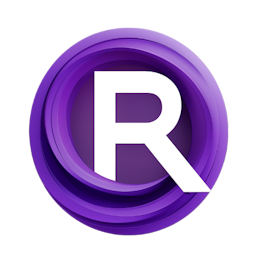How to Create 3D Animations with ComfyUI and AnimateDiff
Updated: 2/10/2024
Detailed Tutorial
Table of Contents
- 1. Introduction
- 2. Adjusting Video Dimensions for Optimal Results
- 3. Efficiently Loading Videos in ComfyUI
- 4. Selecting the Right Model Checkpoints
- 5. Enhancing Renders with IPAdapter and Image Influences
- 6. The Power of ControlNets in Animation
- 7. Detail Enhancement and Upscaling Techniques
- 8. Accelerating the Workflow with LCM
- 9. Practical Example: Creating a Sea Monster Animation
- 10. Conclusion
- Highlights
- FAQ
1. Introduction
This article discusses the installment of a series that concentrates on animation with a particular focus on utilizing ComfyUI and AnimateDiff to elevate the quality of 3D visuals. Following an overview of creating 3D animations in Blender, we delve into the advanced methods of manipulating these visuals using ComfyUI, a tool that needs to be installed beforehand and why AnimateDiff wasn't included in Automatic 1111 due to inconsistencies.
2. Adjusting Video Dimensions for Optimal Results
Understanding how to tweak the dimensions of your animation for platforms such, as TikTok, reels and shorts is crucial for optimization. This portion delves into why the default figures, for 9x16 videos matter and how you can adjust them to fit formats and resolutions. It also touches on how these dimensions affect the quality suggests trying out lower resolutions and explores the possibilities of upscaling.
3. Efficiently Loading Videos in ComfyUI
When adding videos to ComfyUI, it's important to be strategic about choosing frames during experimentation. Its suggested to limit the load to 10 or 15 frames for a view of the rendered outcome and tweak the "select every nth frame" option according to how fast things move in the video. This part discusses finding a balance, between cutting down on render time and capturing moments in the video.
4. Selecting the Right Model Checkpoints
The selection of model checkpoints plays a role in creating animation effects. This section explores the importance of verifying the models used in each node to avoid errors and the process of experimenting with different models, like Hello Young, to find the one that yields the best results. It also outlines how well the workflow aligns with SD1.5 models and advises against utilizing SDXL models without modifications.
5. Enhancing Renders with IPAdapter and Image Influences
In this part we discuss the IPAdapter as a simplifying factor, in the rendering process. How images impact the end result. We delve into how the importance given to each image affects its impact on the rendering outcome along with introducing AnimateDiffs model, V3 sd15 as a pick, for enhancing quality.
6. The Power of ControlNets in Animation
Control Nets, including depth, soft edge, and open pose, are discussed for their ability to shape the final output of animations. . The efficiency of these networks differs depending on the camera perspectives and the movements of the subjects, in the video. The utilization of a control GIF to enhance animation quality and the tactical application of the control B shortcut to activate or skip sections are explained in detail.
7. Detail Enhancement and Upscaling Techniques
While the initial quality of the rendering may be limited, upscaling has the potential to greatly improve the level of detail and resolution in images. This section delves into a comparison, between an upscaler and Topaz AI, shedding light on how they contribute to enhancing rendering quality. It also elaborates on the role of the face detailer in depicting features and provides insights, into how tailored prompts can enhance specific facial attributes.
8. Accelerating the Workflow with LCM
The LCM configuration is presented as an approach intended to speed up the rendering process incorporating extra components and adjustments to lessen the number of steps without compromising quality. It is advisable to test this configuration with types of footage to assess its efficiency.
9. Practical Example: Creating a Sea Monster Animation
A real life scenario illustrates how a 3D animation can be turned into a sea monster theme by following cues and configurations. This section walks through the process, from adjusting the load frame cap to selecting appropriate controlnets to avoid confusion in the AI due to complex camera movements, culminating in the creation of a compelling animation.
10. Conclusion
This article delves into the use of ComfyUI and AnimateDiff to elevate the quality of visuals. By providing in depth explanations and real world examples, readers can learn how to enhance their animations for platforms, and how to choose the models and improve overall quality through upscaling techniques.
Highlights
- Get started with ComfyUI. Learn about its background.
- Step by step instructions on tweaking video sizes for the viewing experience across various platforms.
- Tips for video loading and choosing model checkpoints effectively.
- How IPAdapter and image choices can elevate your outputs.
- A look into ControlNets and how they affect the quality of animations.
- Contrasting methods for enhancing resolution alongside an introduction to the LCM configuration.
- Dive into a hands on example featuring the creation of a sea creature animation using ComfyUI.
FAQ
Q: Can I use models outside the SD1.5 specification in ComfyUI?
A: Using models outside the SD1.5 specification requires adjustments to the setup. It's recommended to stick with SD1.5 models for compatibility.
Q: How can I improve the quality of a low-resolution render?
A: Using methods, like the upscaler and Topaz AI can greatly improve the clarity and sharpness of a low resolution image.
Q: What should I do if the AI gets confused by the camera movements in my video?
A: By tuning the controlnet settings and potentially bypassing areas, such as open pose, you can reduce the complexity caused by intricate camera movements leading to a more seamless animation workflow.