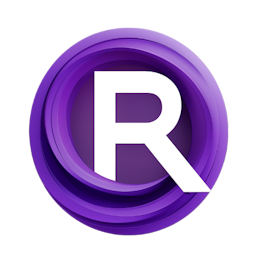Advanced Techniques in ComfyUI: A Beginner to Advanced Tutorial (Part2)
Updated: 1/28/2024
Detailed Tutorial
Table of Contents
- 1. Introduction
- 2. Enhancing Composition Control
- 3. Automating Workflow with Math Nodes
- 4. Fine-tuning with Conditioning Set Area Strength
- 5. Utilizing Advanced Samplers for Coherent Composition
- 6. Latent Space Upscaling for Detailed Imagery
- 7. External Editing for Perfecting Generated Images
- 8. Visual Positioning with Conditioning Set Mask
- 9. Special Positioning with GLIGEN
- 10. Real-time Modifications with LCM
- 11. Inpainting Techniques for Detailed Edits
- 12. Outpainting for Expanding Imagery
- 13. Conclusion
- Highlights
- FAQ
1. Introduction
In this tutorial we aim to make understanding ComfyUI easier, for you so that you can enhance your image creation process. In our session we delved into the concept of whole picture conditioning. Today we're going to dive into the details of how to tweak parts of an image, for precise editing purposes.
2. Enhancing Composition Control
Imagine a scene where Godzilla rises from the waters of the Caribbean with a volcano erupting in the distance. While the initial outcome was good there was a need, for control over certain elements. I pictured Godzilla appearing on the side emerging from the water while the volcano stood on the left. To make this happen I created two descriptions. One focusing on Godzilla emerging from the waters and another depicting a beautiful Caribbean beach with an erupting volcano, in the background. Specific adjustments were made using a designated area node with dimensions of 512x512 which was then duplicated for the half of the scene. To position Godzilla correctly an extra 256 units were added to adjust his placement along the X axis. By utilizing two combined nodes. One to blend both halves and another to provide a description of the scene. I successfully anchored Godzilla and the volcano to their respective sides.
3. Automating Workflow with Math Nodes
I increased the image width to 864 units to fit the elements, in the scene. To make positional adjustments easier I used math nodes. Took advantage of the math function, in the Comfy Essential extension. This helped calculate Godzillas offset based on the image width making workflow changes smoother and ensuring positioning.
4. Fine-tuning with Conditioning Set Area Strength
To prevent screen burn in, from overlapping images I reduced the intensity of the two sections to 0.8. To tune the scene descriptions intensity without needing a comprehensive image conditioning setup I added a strength control node, for a designated area. Placed between the input and output nodes this configuration allowed for adjustment of the look of the composition.
5. Utilizing Advanced Samplers for Coherent Composition
Considering the nature of the setting I suggest a method involving two stages. Initially outline the scene broadly then proceed with a refinement, in a pass to enhance clarity and reduce noise. Through trial and error, with sampling techniques and iteration counts I found that DDPM and DPM Plus+ 2M samplers provided the desired balance of coherence and intricacy in composition.
6. Latent Space Upscaling for Detailed Imagery
Concentrating on a picture I showcased the enhancement of space through the use of the NN latent upscale node. This technique, implemented within the space itself emerged as an effective option, for enlarging chosen images without sacrificing their overall visual harmony.
7. External Editing for Perfecting Generated Images
ComfyUI is one of the tools, for image generation. I demonstrated how users can enhance their images by using external photo editing software to make adjustments before bringing them into ComfyUI for better results.
8. Visual Positioning with Conditioning Set Mask
I created a conditioning set mask to streamline area conditioning and bring an aspect into play. This technique entails sketching masks on a reference image to outline regions, for elements enabling a natural and adaptable method, for managing the composition.
9. Special Positioning with GLIGEN
In my exploration of positioning techniques I delved into GLIGEN, a cutting edge technology that allows for manipulation of character placement, within an image. Through the customization of dimensions and positions for figures like Red Riding Hood and the wolf individuals are able to create tailored interactions, such, as embracing each other showcasing the scene building capabilities of GLIGEN.
10. Real-time Modifications with LCM
When making adjustments, to workflows I emphasized the utilization of LCM (Latent Conditional Models). These models facilitate image creation giving users the ability to visualize the effects of alterations away. This function proves handy, for refining compositions. Grasping how models react to various prompts.
11. Inpainting Techniques for Detailed Edits
I explored methods, for enhancing images by making adjustments. By utilizing an editing tool and outlining the region for modification individuals can alter features like lipstick hues or hairstyles, with great precision and effectiveness.
12. Outpainting for Expanding Imagery
Expanding an image through outpainting goes beyond its boundaries. I've explored outpainting methods highlighting the significance of incorporating appropriate information into the outpainted regions to achieve more cohesive outcomes. This method is crucial, for blending elements or prolonging scenes in a realistic way.
13. Conclusion
To sum up becoming proficient in ComfyUI requires grasping and utilizing tools and methods to have command, over image arrangement enhancing details and expressing creativity. Whether it involves using conditioning masks, GLIGEN, LCM, inpainting or outpainting, each technique has its benefits for realizing your vision. I appreciate you being part of this journey, with me. Anticipate sharing knowledge in upcoming tutorials.
Highlights
- We've introduced some techniques, in ComfyUI to help with composition control.
- I showcased how math nodes can be used to automate workflow adjustments
- We explored the advantages of using space upscaling for creating imagery.
- External editing was highlighted as a useful tool to enhance generated images further.
- The versatility of conditioning set mask for positioning was demonstrated.
- We had a discussion, about GLIGEN and LCM focusing on positioning and real time modifications.
- Inpainting and outpainting techniques were explored for making edits and expanding imagery.
FAQ
Q: Can I use GLIGEN for any type of image composition?
A: Yes, GLIGEN is versatile and can be used for various compositions, especially when precise positioning of elements is required.
Q: Is it necessary to use an external editing tool?
A: External editing tools may not always be required,. They can prove to be extremely useful, for making tweaks that improve the overall quality of the image produced.
Q: How does inpainting differ from outpainting?
A: In image editing inpainting focuses, on altering areas within the boundaries of an image whereas outpainting extends the image outside its dimensions by introducing new elements or prolonging scenes.