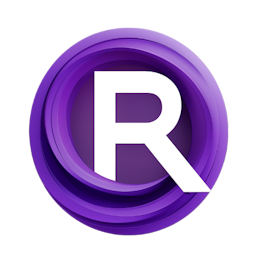Advanced Guide to ConfyUI IPAdapter: Image Weights, Face Models, Timesteps & Animatediff
Updated: 1/20/2024
Detailed Tutorial
Table of Contents
- 1. Introduction
- 2. Enhancing ComfyUI Workflows with IPAdapter Plus
- 3. Weighted Image Blending
- 4. Importance of Image Preprocessing
- 5. Detailed Exploration of IPAdapter Models
- 6. Mastering the Plus Face Model
- 7. SDXL Models and Their Nuances
- 8. Simulating Time Stepping in IPAdapter
- 9. Stability in AnimateDiff with IPAdapter
- 10. VRAM Optimization Techniques
- 11. Conclusion
- Highlights
- FAQ
1. Introduction
Hey everyone it's Matteo the creator of the ConfyUI IPAdapter Plus extension. Building upon my video, about IPAdapter fundamentals this post explores the advanced capabilities and options that can elevate your image creation game. Whether you're an user or a beginner the tips shared here will empower you to make the most out of IPAdapter Plus.
2. Enhancing ComfyUI Workflows with IPAdapter Plus
The basic process of IPAdapter is straightforward and efficient. When new features are added in the Plus extension it opens up possibilities. For example if you're dealing with two images and want to modify their impact on the result the usual way would be to add another image loading node and link them using a batch image node. However IPAdapter Plus provides a more nuanced approach.
3. Weighted Image Blending
To blend images with different weights, you can bypass the batch images node and utilize the IPAdapter Encoder. This allows you to directly link the images to the Encoder and assign weights to each image. For instance you could assign a weight of six to the image and a weight of one to the image. This way the output will be more influenced by the image. When working with the Encoder node it's important to remember that it generates embeds which're not compatible, with the apply IPAdapter node. To address this issue you can drag the embed into a space. Choose "IPAdapter Apply Encoded" to correctly process the weighted images. Also keep in mind that when choosing any model you need to ensure that the IPAdapter Plus option is set to true.
4. Importance of Image Preprocessing
One important stage, in creating images involves preprocessing, especially when utilizing the clip Vision encoder. The clip Vision encoder typically employs interpolation as the default option. Lanos tends to be more suitable for most situations. When an image undergoes preprocessing with the Prep Image node it can yield a result showcasing a more defined features such as eyebrows and eyes. Adding a small amount of sharpening can further enhance the clarity of the image, underscoring the significance of this phase in the process.
5. Detailed Exploration of IPAdapter Models
IPAdapter offers a range of models each tailored to needs. The standard model summarizes an image using eight tokens (four for positives and four for negatives) capturing the features. For more detailed descriptions, the plus model utilizes 16 tokens. The selection of the checkpoint model also impacts the style of the generated image. Additionally opting for the version of the model is useful when emphasizing the prompts significance over that of reference images. Unlike reducing the weight in the base model, the light model provides just a subtle hint of the reference while maintaining the original composition.
6. Mastering the Plus Face Model
The Plus Face model is created to accurately depict features. Its not meant for swapping faces and using two photos of the person won't produce outcomes. Instead the model strives to mirror the provided face as possible. To achieve results it's crucial to crop the image to focus on the face. The cropping process like centering the face can greatly improve the likeness, to the original. Inadequate references, such, as faces covered by hair or hands can result in results highlighting the importance of choosing a reference image.
7. SDXL Models and Their Nuances
The SDXL models have demands and strengths. The standard SDXL model needs the SDXL clip Vision encoder trained at a scale, from models. The effectiveness of the SDXL model varies based on the subject. For the SDXL models ending with VIIT they utilize the SD15 clip Vision encoder, which can deliver outcomes even with lower resolution.
8. Simulating Time Stepping in IPAdapter
IPAdapter doesn't offer native time stepping, but you can mimic this effect using KSampler Advanced. For example if you want to generate an image with a cyberpunk vibe based on a fantasy concept, adjusting the weight and prompt in the first KSampler and then continuing the generation in a second KSampler can create a blend that retains elements of the original while introducing the desired cyberpunk aesthetic.
9. Stability in AnimateDiff with IPAdapter
In animation processes using IPAdapter can play a role, in ensuring stability. By integrating a frame from the animation as a guide in the IPAdapter nodes you can reduce disturbances. Achieve an uniform result. Contrasting animations with and without IPAdapter shows the influence on elements such, as the torso, hair and backdrop with the IPAdapter improved animation displaying steadiness.
10. VRAM Optimization Techniques
Creating animations consumes a lot of VRAM. Ipadapter has a solution to save VRAM. By encoding the embeds and utilizing the IPAdapter Save Embeds feature you can bypass loading clip vision. Conserve around 1.2 to 1.4 gigabytes of VRAM. Once the embeds are stored you can enhance your efficiency by using the IPAdapter Load Embeds feature, which requires the embeds to be, in the input folder. This modification not optimizes VRAM utilization. Also streamlines the workflow.
11. Conclusion
This detailed guide offers an exploration of the ConfyUI IPAdapter Plus extension and its enhanced functionalities. By grasping and applying these methods users can attain control, over image creation develop animations and enhance resource efficiency. Remember, trying out methods is crucial to finding the suitable approach, for your individual requirements.
Highlights
- IPAdapter Plus brings in features, for fine tuned image blending and processing.
- Using the IPAdapter Encoder weighted image blending offers control over how images interact.
- Prioritizing image preprocessing through the Prep Image node is crucial, for achieving top notch results.
- In depth exploration of IPAdapter models highlights their versatility and unique characteristics.
- The Plus Face model stands out for its ability to provide descriptions of faces when given a cropped reference.
- SDXL models come with requirements and strengths underscoring the importance of trying out approaches.
- The KSampler Advanced tool effectively simulates time progression, blending styles and thematic elements.
- By leveraging IPAdapter AnimateDiff animations benefit from stability reducing noise and inconsistencies.
- Implementing VRAM optimization techniques can lead to significant resource savings when rendering animations.
FAQ
Q: What is the primary benefit of using the IPAdapter Plus extension?
A: The IPAdapter Plus extension offers advanced features that provide users with greater control over image generation, allowing for more precise blending, detailed descriptions, and improved stability in animations.
Q: How does the IPAdapter Encoder affect the output image?
A: The IPAdapter Encoder enables users to adjust the importance of images leading to a result that highlights the image with greater weight. This helps in creating a balanced and emphasized output, in the generated image.
Q: What is the advantage of using the Prep Image node in IPAdapter?
A: The Prep Image node guarantees that the image undergoes processing with the interpolation algorithms leading to an more detailed result, especially evident, in intricate elements.
Q: Can IPAdapter handle animations effectively?
A: Indeed using IPAdapter can greatly enhance the stability of animations produced with AnimateDiff by minimizing disturbances and ensuring uniformity throughout frames resulting in steady animation sequences.