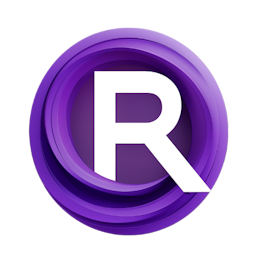ComfyUI Starting Guide 2: Advanced ComfyUI Setup and Custom Nodes Integration
Updated: 1/6/2024
Detailed Tutorial
Table of Contents
- 1. Introduction
- 2. Streamlining Model Management
- 3. Introduction to Custom Nodes and the Manager
- 4. The Installation Process of Custom Nodes
- 5. Essential Custom Nodes for Efficient Graph Management
- 6. Demonstrating the Efficiency and Nested Nodes
- 7. Conclusion
- Highlights
- FAQ
1. Introduction
In this article, we delve deeper into enhancing the ComfyUI experience, particularly focusing on advanced setup techniques and the integration of custom nodes. Building upon the basics covered in episode one, this segment aims to streamline the process of expanding and managing your graphs, making your workflow more efficient. We'll explore the significance of housekeeping in managing model paths, the introduction of custom nodes and the manager, the installation process, and the implementation of essential custom nodes for efficient graph management. This comprehensive guide ensures a smoother and more organized approach to working with ComfyUI.
2. Streamlining Model Management
To address the issue of duplicate models, especially for users with Automatic 1111 installed, it's advisable to utilize the extra_modelpaths.yaml file located in the base directory of ComfyUI. By directing this file to your local Automatic 1111 installation, ComfyUI can access all necessary models without duplication, significantly reducing the storage footprint. After updating the YAML file, restarting ComfyUI is essential for the changes to take effect.
3. Introduction to Custom Nodes and the Manager
The custom nodes folder within the ComfyUI directory plays a crucial role in enhancing your graph management capabilities. One of the key additions to consider is the ComfyUI Manager, a node that simplifies the installation and updating of extensions and custom nodes. The Manager acts as an overarching tool for maintaining your ComfyUI setup efficiently.
4. The Installation Process of Custom Nodes
Installing custom nodes, including the Manager, is a straightforward process that can be expedited using Git commands. For instance, by copying the repository URL of the custom node you wish to install, you can use the git pull command in your terminal (or command prompt for Windows users) to download and integrate the node directly into your custom node directory. This method is not only quick but also applicable to any custom node you might need.
5. Essential Custom Nodes for Efficient Graph Management
Several custom nodes are deemed essential for optimizing your ComfyUI experience:
- Efficiency Nodes: These nodes minimize unnecessary connections in your graphs by combining functionalities, such as integrating viewers into samplers.
- Nested Node Builder: This tool allows for the combination of multiple nodes into a single entity, streamlining complex graphs.
- Dirty Undo/Redo: Despite its name, this node offers a reliable way to manage undo and redo actions within your graphs, compensating for any limitations in the base application.
6. Demonstrating the Efficiency and Nested Nodes
Efficiency nodes, such as the sampler with integrated preview functionality, exemplify how custom nodes can simplify graph management by reducing the need for additional nodes for previews. Similarly, the Nested Node Builder facilitates the creation of custom controls by combining existing nodes, further decluttering your workspace. These tools not only enhance efficiency but also promote a more organized approach to graph construction and management in ComfyUI.
7. Conclusion
This article has explored advanced techniques and tools to enhance your ComfyUI experience, focusing on streamlining model management and integrating custom nodes. By adopting these strategies, you can achieve a more efficient and organized workflow, allowing for easier growth and management of your graphs. The introduction of essential custom nodes, such as the Efficiency Nodes and Nested Node Builder, further aids in optimizing your graph construction process, making your ComfyUI journey more enjoyable and productive.
Highlights
- Streamlined model management using
extra_modelpaths.yaml. - Introduction and installation of custom nodes, including the ComfyUI Manager.
- Essential custom nodes for efficient graph management: Efficiency Nodes, Nested Node Builder, and Dirty Undo/Redo.
- Demonstrations of Efficiency and Nested Nodes in simplifying graph management.
FAQ
Q: How do I prevent duplicate models with ComfyUI and Automatic 1111?
A: Use the extra_modelpaths.yaml file in ComfyUI's base directory to point to your Automatic 1111 installation, preventing duplicates.
Q: What is the purpose of the ComfyUI Manager?
A: The Manager simplifies the installation and updating of extensions and custom nodes, enhancing ComfyUI's functionality.
Q: How can I install custom nodes in ComfyUI?
A: Custom nodes can be installed quickly using Git commands. Copy the node's repository URL, open your terminal or command prompt in the custom node directory, and execute a git pull command with the URL.
Q: What are some essential custom nodes for ComfyUI?
A: Essential custom nodes include Efficiency Nodes for minimizing unnecessary connections, Nested Node Builder for combining multiple nodes, and Dirty Undo/Redo for improved undo/redo functionality.