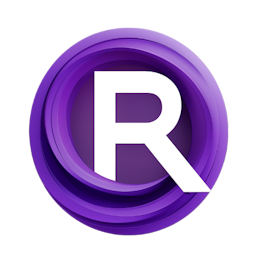ComfyUI Starting Guide 1: Basic Introduction to ComfyUI and Comparison with Automatic1111
Updated: 1/6/2024
Detailed Tutorial
Table of Contents
- 1. Introduction
- 2. Discovering ComfyUI
- 3. Setting Up and Navigating ComfyUI
- 4. Advanced Techniques in ComfyUI
- 5. Conclusion
- Highlights
- FAQ
1. Introduction of ComfyUI
In the realm of AI art generation, the quest for the most efficient and versatile tool is ongoing. Today, we introduce ComfyUI, a tool that not only matches the capabilities of Aotomatic1111 but surpasses it, offering a comprehensive suite for everything from control Nets, Loris, to training models. This tool, integrated within the ecosystem of stability.ai, where the discussion's lead, Scott dot Weller, serves as the head of quality assurance, demonstrates its prowess in AI art creation. The guide aims to familiarize you with ComfyUI, detailing the process of installation and navigating through its extensive features, especially with the advent of SD Excel.
2. Discovering ComfyUI
ComfyUI stands out as a superior tool in AI art generation for several reasons. Its compatibility with stability.ai, where it's being used daily, signifies its robustness. Unlike Aotomatic1111, which is still in use for specific scenarios, ComfyUI's versatility has made it the go-to tool for a broader range of applications. The tool's capability to handle various tasks within the AI art creation process, from model loading to prompt application and image encoding, showcases its comprehensive nature. Installation is straightforward, requiring a simple git operation, and it runs on computers with more than three gigabytes of video RAM, though it also supports CPU-only modes albeit with slower performance.
3. Setting Up and Navigating ComfyUI
Setting up ComfyUI involves a series of steps that begin with adding a node to the graph, loading a checkpoint (model), and progressing through the art creation process. This includes applying prompts, sampling from them, and encoding these samples back into an image. The guide details the procedures for adding nodes, selecting models, and applying various processes to generate the desired art. It emphasizes the importance of organizing and color-coding elements for clarity, especially as the workflows become more complex.
4. Advanced Techniques in ComfyUI
Advancing further into ComfyUI's capabilities, the guide explores more sophisticated techniques such as duplicating nodes, managing connections, and utilizing advanced samplers for image refinement. It discusses the concept of latent images and the steps to upscale images for better quality. The process of encoding the final image, previewing, and saving it is also covered. Additionally, the guide delves into optimizing workflows using multiple samplers, adjusting settings for desired outcomes, and managing seeds for consistency across different stages of the art generation process.
5. Conclusion
ComfyUI emerges as a potent tool in the AI art generation landscape, offering unparalleled flexibility and a suite of features that cater to both basic and advanced needs. Its integration with stability.ai and compatibility across various hardware setups make it a valuable asset for creators looking to explore the depths of AI-driven art. The guide underscores ComfyUI's potential in revolutionizing workflows, encouraging users to experiment with its features and adapt them to their creative endeavors.
Highlights
- ComfyUI surpasses Aotomatic1111 in versatility and capability, offering a comprehensive suite for AI art generation.
- The tool is compatible with stability.ai, demonstrating its robustness and reliability in daily use.
- Installation is straightforward, supporting a wide range of hardware configurations, including CPU-only modes.
- Advanced techniques include node duplication, image upscaling, and workflow optimization for enhanced art creation.
- ComfyUI's potential in revolutionizing AI art generation workflows is significant, inviting creators to explore and adapt its features.
FAQ
Q: Can ComfyUI run on a computer without a dedicated GPU?
A: Yes, ComfyUI can run on computers with just a CPU, although performance may be slower compared to systems with dedicated video RAM.
Q: How does ComfyUI compare to Aotomatic1111?
A: ComfyUI offers a broader range of features and capabilities, allowing for more complex and refined AI art generation processes than Aotomatic1111.
Q: Is it possible to upscale images within ComfyUI?
A: Yes, ComfyUI provides advanced techniques for image upscaling, enabling users to refine and enhance their art further.
Q: Can I save and preview images during the art creation process in ComfyUI?
A: Yes, ComfyUI allows for both saving and previewing images at various stages of the creation process, ensuring flexibility and control.