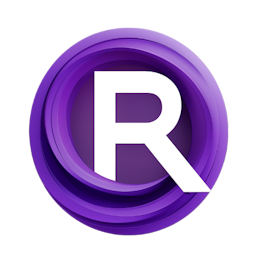ComfyUI XY Plots: Unveiling Insights into Model Behaviors
Updated: 1/11/2024
Detailed Tutorial
Table of Contents
- 1. Introduction
- 2. Preparing Your Environment for XY Plots
- 3. The Significance of XY Plots
- 4. Detailed Workflow for Effective XY Plots
- 5. Constructing Your First XY Plot
- 6. Exploring Advanced XY Plot Configurations
- 7. Practical Tips for XY Plot Mastery
- 8. Conclusion
- Highlights
- FAQ
1. Introduction
ComfyUI XY Plots are a part of the ComfyUI toolset, designed for analyzing and experimenting with AI models. The XY Plots are instrumental in understanding model reactions, comparing different checkpoints (versions of the model), and testing various samplers (algorithms for generating images) or CFG (classification-free guidance) scales, which influence the model's output. This detailed manual is designed to guide you step by step in configuring your workspace and utilizing ComfyUIs XY plots for exploration of data.
2. Preparing Your Environment for XY Plots
Before you start using XY Plots on ComfyUI make sure you set up your environment properly by installing efficiency nodes.
3. The Significance of XY Plots
XY Plots serves as more, than a feature; it plays a vital role for data experts and scientists. It enables the comparison of data sets or checkpoints giving clues on how models react to different prompts and the stylistic variations among them. For instance in experimenting with samplers XY Plots can unveil the impact of each sampler on the models results providing a visual contrast, between them.
4. Detailed Workflow for Effective XY Plots
The process kicks off with the loader node, which even though its loaded with features that aren't always needed for XY Plots (like checkpoints and Lora's) crucial for its smooth integration of affirmative and negative cues and hidden image segments making it a great foundation, for XY Plots.
5. Constructing Your First XY Plot
Creating an XY plot involves steps;
Getting Started: Begin by right clicking and adding an efficient loader node. While this node may have features that're n't directly necessary its organization of positive and negative prompts, along with the latent image section simplifies the process.
Including Nodes: Next add a case sampler node. Here you'll link elements like model to model conditioning, positive to negative connections, latent to latent relationships and VAE to VAE connections to ensure smooth data flow.
Integrating the XY Plot Node: An important step is adding the XY plot node. Customize settings such as grid spacing (starting with 15 is recommended) keeping XY flip off for now preferring label orientation and enabling cache models (set to true). These settings are crucial for tailoring the plot to meet your needs.
Final Adjustments: Incorporate a batch counter. Choose the type of XY plot you want to generate. While this guide focuses on checkpoint plotting you can easily adapt the process for CFG XY Plots or sampler plotting. ComfyUIs flexibility enables a variety of plotting choices facilitating, in depth comparisons, among models, samplers or setups.
6. Exploring Advanced XY Plot Configurations
After you've got a handle, on the fundamentals you can start exploring some plotting methods, like changing up the samplers or checkpoints in your plots. This part of the guide gives you step by step directions on how to switch between types of plots such, as CFG XY Plots or sampler plotting to add layers to your analysis.
7. Practical Tips for XY Plot Mastery
To excel at XY Plots, in ComfyUI it's essential to do more than following instructions. You must grasp the subtleties and potentials of the tool. Here are some pointers to enhance your XY Plots skills;
Save Templates: Make sure to save your templates for use. This will make it easier to set up analyses in the future.
Personalize Settings: Feel free to adjust batch counts, steps and other parameters according to your analysis requirements. This customization allows for a insightful exploration of your data.
Experiment with Samplers: Try out sampling methods to understand how they influence your models. This experimentation can provide insights, into model behavior and performance.
8. Conclusion
Becoming proficient in using ComfyUI XY plots is a skill, for individuals engaged in data analysis and visualization. This manual offers a step by step explanation starting from configuring your workspace to delving into complex plotting methods. With this understanding you are now prepared to utilize the capabilities of ComfyUI XY plots, in your data exploration endeavors.
Highlights
- Ensuring that efficiency nodes are properly set up is vital, for performing XY Plots on ComfyUI.
- XY Plots plays a role in comparing datasets and gaining insights into model behaviors.
- A comprehensive easy to follow tutorial is beneficial for crafting your XY plot.
- Advanced configurations allow for deeper analysis through various plotting techniques.
- Valuable pointers contribute to refining your skills in XY Plots leading to data examination.
FAQ
Q: Is it necessary to install efficiency nodes before starting with XY Plots?
A: Yes, efficiency nodes are essential as they provide the foundational tools required for XY Plots in ComfyUI.
Q: Can I customize the XY plot to focus on specific aspects of my data?
A: Sure thing. With ComfyUIs XY Plots feature you have a lot of flexibility to customize it to your liking. You can tweak grid spacing, label orientation and other settings to really dive into details of your data during analysis.
Q: How can I save and reuse my XY plot configurations?
A: Once you've set up an XY plot layout that fits your analysis requirements you have the option to save it as a template. This template can be handy, for analyses helping you save time and maintain consistency in your work.