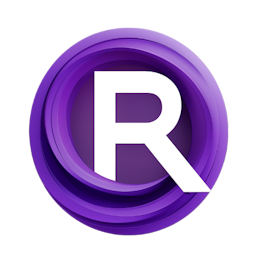Exploring the Stable Cascade in ComfyUI: A Comprehensive Guide
Updated: 2/26/2024
Detailed Tutorial
Table of Contents
- 1. Introduction
- 2. Understanding Stable Cascade
- 3. Integrating Stable Cascade with ComfyUI
- 4. The Latest Update and Its Implications
- 5. Detailed Workflow in ComfyUI
- 6. Testing and Analysis
- 7. Conclusion
- Highlights
- FAQ
1. Introduction
The discourse delves into the integration of Stable Cascade with ComfyUI, providing a detailed overview of how to utilize Stable Cascade models within ComfyUI. The emphasis is placed on the model steps, file structure, and the latest updates optimized for ComfyUI. This guide aims to offer insights into creating more flexible and controlled settings within ComfyUI, surpassing the capabilities of automatic configurations previously encountered.
2. Understanding Stable Cascade
Stable Cascade operates through stages of model steps to generate images, requiring specific checkpoint models for operation. The traditional approach involved downloading various model files, but with the advent of ComfyUI optimizations, the process has been streamlined. The focus here is to highlight the structure and necessity of specific stages, particularly Stage B and Stage C, for effective image generation in ComfyUI.
3. Integrating Stable Cascade with ComfyUI
The integration process involves downloading only two essential files for ComfyUI: the Stage B and Stage C checkpoint models. This simplification disregards the need for considering VRAM limitations or previous versions of AI models, marking a significant improvement in user accessibility and efficiency. The guide provides a step-by-step approach to locating, downloading, and organizing these files within the ComfyUI environment, ensuring a seamless setup for users.
4. The Latest Update and Its Implications
A recent update has introduced optimized models for ComfyUI, necessitating only the Stage B and Stage C files for operation. This section elaborates on the implications of the update, highlighting the enhanced performance, flexibility, and control afforded to users. It also outlines the procedure for updating ComfyUI to accommodate the latest versions of Stable Cascade models, ensuring compatibility and maximizing functionality.
5. Detailed Workflow in ComfyUI
This section offers an exhaustive walkthrough of creating a text-to-image workflow in ComfyUI, incorporating Stable Cascade. It includes detailed explanations of connecting nodes, checkpoints, and setting optimizations to achieve desired image outputs. The workflow is designed to provide users with a comprehensive understanding of each stage, from text prompt to image generation, ensuring clarity and efficiency in utilizing Stable Cascade within ComfyUI.
6. Testing and Analysis
An extensive testing phase is detailed, showcasing various image generation tasks using Stable Cascade in ComfyUI. Through a series of experiments involving different text prompts, image resolutions, and settings adjustments, the guide explores the capabilities and limitations of the integration. The analysis covers aspects such as model understanding of complex prompts, image detail quality, and the impact of specific settings on output, providing valuable insights into the practical use of Stable Cascade with ComfyUI.
7. Conclusion
The exploration of Stable Cascade within ComfyUI concludes with reflections on the integration's effectiveness, the importance of the latest updates, and potential future improvements. The guide emphasizes the enhanced flexibility, control, and performance offered by ComfyUI optimizations for Stable Cascade, encouraging users to experiment with the detailed workflows and settings adjustments presented.
Highlights
- Introduction to Stable Cascade and its integration with ComfyUI.
- Simplification of the model integration process with the latest ComfyUI update.
- Detailed workflow for creating text-to-image tasks in ComfyUI using Stable Cascade.
- Extensive testing and analysis of image generation capabilities.
- Reflection on the benefits of ComfyUI optimizations for Stable Cascade.
FAQ
Q: How do I update ComfyUI to use the latest Stable Cascade models?
A: To update ComfyUI, navigate to the Comfy manager and select the update option. This ensures compatibility with the latest Stable Cascade models.
Q: Can I use different image dimensions with Stable Cascade in ComfyUI?
A: Yes, Stable Cascade in ComfyUI allows for the use of various image dimensions. Adjustments can be made in the workflow settings to accommodate different sizes and aspect ratios.
Q: Are there any limitations to the text prompts I can use with Stable Cascade in ComfyUI?
A: While Stable Cascade in ComfyUI shows a robust understanding of complex prompts, specificity and clarity in text prompts can enhance the accuracy and quality of the generated images. Experimentation with different prompts and settings is encouraged to achieve optimal results.