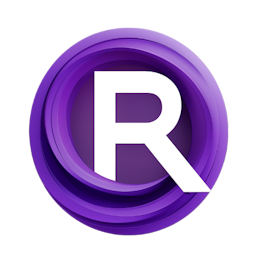Setting Up AnimateDiff and and ComfyUI on RunPod Cloud
Updated: 1/19/2024
Detailed Tutorial
Table of Contents
- 1. Introduction
- 2. Getting Started with RunPods
- 3. Deploying ComfyUI on RunPods
- 4. Creating a Virtual Environment
- 5. Installing ComfyUI
- 6. Downloading and Installing Checkpoints and VAEs
- 7. Installing AnimateDiff
- 8. Troubleshooting Common Errors
- 9. Conclusion
- FAQ
1. Introduction
In this guide we will take you through the steps of configuring RunPods with AnimateDiff and ComfyUI. While it may appear daunting the thorough guidance offered here will assist you in setting it up. The walkthrough includes all the steps, from logging into RunPods and topping up credits on your account to deploying ComfyUI establishing an environment integrating custom extensions, like AnimateDiff and obtaining checkpoints and VAEs downloads.
2. Getting Started with RunPods
Begin by logging into RunPods and topping up your account with some credits. Next head over, to the templates area. Locate the "RunPod SD ComfyUI" option. Hit the "deploy" button to move forward. This will lead you to a page where you can pick from graphics cards based on what suits your requirements and budget. If your preferred graphics card is, in stock you can go ahead. Rent it. Once you've finalized your choice click "deploy" to set up an instance.
3. Deploying ComfyUI on RunPods
After launching your instance you'll have to configure TCP ports to activate ComfyUIs listening mode. Simply click on " actions " then select "edit pod ". Include 8188 in the "expose TCP ports" category. Once thats done press "connect" to access your instance. This will lead you to Jupyter Lab, where you'll encounter a file browsing system and a terminal window.
4. Creating a Virtual Environment
To add plugins such, as AnimateDiff you must establish an environment within your workspace directory. This ensures that your information remains intact when you add any plugins. To achieve this use the instruction python m venv venv. After creating the environment activate it by running source venv/bin/activate.
5. Installing ComfyUI
Once you've set up the environment head over to the ComfyUI directory by typing in the cd command and proceed with the steps, for installing ComfyUI. Remember to keep the spelling of key terms intact during installation; AnimateDiff, Prompt Travel and ComfyUI following the designated spelling guidelines.
6. Downloading and Installing Checkpoints and VAEs
To access the checkpoints go to the models directory. Then head to the checkpoints section. You can. Download the Civitai checkpoints there. For VAE downloads return to the models folder and navigate to the vae folder. VAEs can be downloaded from Hugging Face.
7. Installing AnimateDiff
To set up AnimateDiff, first download the workflow file. Drag it into the ComfyUI manager. The manager will show any nodes that are missing. You can install them individually. Once all nodes are installed, restart ComfyUI.
8. Troubleshooting Common Errors
If you come across a couple of issues with AnimateDiff and ffmpeg you can resolve them by updating ComfyUI and setting up ffmpeg. In case these problems pop up simply update ComfyUI with git pull. Install ffmpeg by running update followed by apt install ffmpeg. Once you've addressed the errors feel free to restart ComfyUI. Everything should be back, on track.
9. Conclusion
Don't be intimidated by the process of configuring RunPods with AnimateDiff and ComfyUI. By following the instructions, in this guide and being patient you'll successfully set it up. Remember to turn off your pod when you're done to prevent any fees.
FAQ
Q: How do I install custom extensions like AnimateDiff?
A: To install custom extensions, you need to set up a virtual environment in your workspace folder. After activating the virtual environment, navigate to the ComfyUI folder and follow the standard ComfyUI install steps.
Q: How can I download checkpoints and VAEs?
A: You can access checkpoints for Civitai and VAEs on Hugging Face. Just head to the models section then find the checkpoints or vae folder. Download the files.
Q: How do I fix the errors related to AnimateDiff and ffmpeg?
A: You can resolve these issues by updating ComfyUI and adding ffmpeg. If you come across these problems update ComfyUI with git pull. Install ffmpeg by running update followed by apt install ffmpeg.