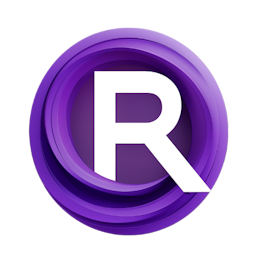Accelerating Animation Creation with LCM-LoRA and AnimateDiff
Updated: 1/24/2024
Detailed Tutorial
Table of Contents
- 1. Introduction
- 2. Embracing LCM-LoRA for Rapid Animation Creation
- 3. Setting Up LCM-LoRA for AnimateDiff
- 4. Detailed Workflow Optimization Using LCM-LoRA
- 5. Fine-Tuning Animation Details with LCM-LoRA
- 6. Analyzing Results and Final Touches
- 7. Conclusion
- Highlights
- FAQ
1. Introduction
The world of animation has seen a transformation thanks to AnimateDiff providing artists with the means to create animations. Yet the traditional method has always been known for its time consuming nature. The emergence of LCM LoRA, a model, on Hugging Face is reshaping the industry by speeding up animation production significantly. This comprehensive manual is designed to guide you through the process of incorporating LCM LoRA into your AnimateDiff workflow, demonstrating how you can maintain precision while achieving a boost in efficiency.
2. Embracing LCM-LoRA for Rapid Animation Creation
To get started with using LCM LoRA's speed start by downloading the model from Hugging Face. It's important to follow the instructions, in the repository, which include upgrading the diffusers and PFT libraries to make sure the model works properly. Make sure to download the 'safe ensors' file that is associated with the model. If your project requires Stable Diffusion XL, a different LCM-LoRA model is necessary, accessible via a separate link provided in the video description.
3. Setting Up LCM-LoRA for AnimateDiff
The LCM LoRA model file should be placed in the 'loras' folder, inside the models directory of your ComfyUI installation. It's helpful to rename the file to 'lcm-lora-sd-1.5' or a similar name for identification in the future. To incorporate LCM LoRA into your AnimateDiff workflow you can obtain input files and a specific workflow from the Civitai page. Detailed installation instructions, for custom nodes and models can be found in the accompanying video tutorial.
4. Detailed Workflow Optimization Using LCM-LoRA
After you've downloaded the 'background Lora animediff template', from Civitai simply. Drop it onto the ComfyUI canvas. Make some adjustments to the template by turning off saving and upscaling nodes since they're not immediately necessary. To maintain connections just copy the KSampler and then paste it using Control + Shift + V repeating this step for the V code and video combine nodes. Next connect the output of the KSampler to the V code before adding a Lora loader node to choose the LCM LoRA model. Configure this loader node to utilize the animediff instant Lora model output as input for the KSampler, in your template.
5. Fine-Tuning Animation Details with LCM-LoRA
The benefits of the LCM LoRA model are clearer when comparing the 12 frames it produces with those, from the template. While the LCM LoRA model generates frames faster it may initially lack the level of detail due to steps in the KSampler. To address this it is suggested to perform a pass using the KSampler. In this step you duplicate the KSampler. Connect the latent output of the LCM sampler to it. This process involves using the 'model sampling discrete' node with LCM as the sampling method. Settings such, as steps CFG scale and scheduler are adjusted accordingly with LCM LoRA needing steps and a lower CFG compared to samplers.
6. Analyzing Results and Final Touches
After using LCM LoRA to create the animation the second pass KSampler is employed to add eight steps increasing the total to 16—almost half of the original 30 steps. The CFG level is adjusted to 10. The sampler is switched to DPM-PPSD with the scheduler set as 'Karras'. A denoise value of 0.7 is applied for refinement. A comparison, between the resulting animation and the original reveals some differences making it difficult to determine which one showcases details. This new process allows for generating top notch animations in time. Further enhancements can be explored in optimizing the KSampler for achieving a balance, between speed and detail.
7. Conclusion
LCM LoRA presents a way to make animations, helping artists and creators craft animations in less time. By using the steps provided in this guide you can integrate LCM LoRA into your AnimateDiff workflow streamlining the animation process while keeping a level of detail. The adaptability of LCM LoRA allows for improvements, like enhancing features and smooth transitions for better outcomes. With the capability to produce animations at a pace LCM LoRA is poised to be an asset, for animators everywhere.
Highlights
-LCM LoRA brings a boost in animation creation speed delivering results, up to 10 times faster. -Users are provided with step by step guidance on how to download LCM LoRA and seamlessly integrate it into the AnimateDiff workflow. -To maintain animation intricacy while using LCM LoRA adjustments, to the KSampler and associated settings are crucial. -Enhancing detail with a pass of the KSampler merges the speed advantage of LCM LoRA with the quality standards of techniques. -The streamlined workflow enables the production of top notch animations in half the time compared to the AnimateDiff approach.
FAQ
Q: How do I incorporate LCM-LoRA into my AnimateDiff workflow?
A: Place the LCM-LoRA model into the 'loras' folder of your ComfyUI installation, rename it for easy identification, and follow the setup instructions provided in the video tutorial linked in the description.
Q: How does LCM-LoRA compare to traditional animation generation methods in terms of detail?
A: While LCM-LoRA can generate animations faster, it may initially produce less detailed results. However, by using a second pass of the K sampler or an upscale, the animation can achieve a high level of detail similar to traditional methods.
Q: How to improve the animation's detail with LCM-LoRA?
A: Use the second iteration of the KSampler, which involves eight stages enhances the intricacy of the animation culminating in a sum of 16 steps—considerably less, than the initial 30 steps. This method upholds a level of detail while also leveraging the rapidity of LCM LoRA.