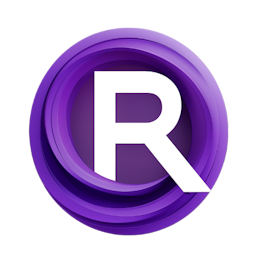Transforming Day into Night: A Deep Dive into AI-Powered Image Manipulation in ComfyUI
Updated: 2/11/2024
Detailed Tutorial
Table of Contents
- 1. Introduction
- 2. Preliminaries: Workflow and Software Mention
- 3. The Concept of Transformation
- 4. Understanding the Complex Workflow
- 5. The Role of Auto-Masking in Image Transformation
- 6. Detailed Step-by-Step Process
- 7. Final Adjustments for Nighttime Realism
- 8. Conclusion
- Highlights
- FAQ
1. Introduction
Hey there folks! I'm excited to share a process with you today that might seem a bit tricky at first. Its actually a look into how AI can enhance image editing. This guide will also show you how ComfyUI is being creatively used in this area. Before we get started, I'd like to mention that "Guardians of the Galaxy" game is currently available for free download on Epic Games. This opportunity is not sponsored but is a fantastic offer for an amazing game.
2. Preliminaries: Workflow and Software Mention
Our journey begins with an initial scene—a day scene generated by AI based on my prompt. In this scene the person and the background have been enhanced with color gradients highlighting, how AI can automate these processes effectively. This change is a point of focus for our conversation today.
3. The Concept of Transformation
The process of transformation utilizes two gradients—one for the character and another for the background. This differentiation is essential in creating a shift from daytime to nighttime. The starting image acts as a canvas created randomly by a human, guided by prompts that outline specifics such, as the characters traits and the environment.
4. Understanding the Complex Workflow
The intricate nature of the workflow, with its array of windows aims to give a look into each stage of the process. These previews are essential, for grasping the changes taking place and offer a picture of the rendering process. ComfyUI significantly improves how the render processes are visualized in this context.
5. The Role of Auto-Masking in Image Transformation
Masking is a part of the procedure as it allows for gradient application. By dividing the image into foreground and background sections precise gradients can be added. This stage includes making an inverse mask, for the background and a regular mask, for the subject ensuring blending of gradients.
6. Detailed Step-by-Step Process
Initial Rendering: The process kicks off by creating an image of a Punk woman in a cyberpunk alley, sporting hair while also using negative cues to enhance the outcome.
Creating the Mask: Next the character is separated from the background through segmentation. This step involves employing segmentation models to generate both inverted masks for reference.
Applying Gradients: Two gradients are prepared—one for the background and another for the character. The inverted mask is used to blend the background gradient, ensuring it applies only outside the character's outline. Conversely, the standard mask directly applies the second gradient to the character.
Blending Modes and Adjustments: Blending modes are applied to merge the gradients with the image followed by adjustments to brightness, sharpness and edge enhancement to enhance realism in depicting a scene.
Control Nets and Final Rendering: Control nets are employed to preserve background elements while adapting cues for nighttime settings. Final adjustments such as encoding and filtering are made to achieve the desired effect in the image.
7. Final Adjustments for Nighttime Realism
In the stages the image is adjusted to mimic illumination with subtle shading added to the character to imply street lights while maintaining a darker lower body. This intricate method guarantees a shift, from daytime to nighttime highlighting, demonstrating the capabilities of AI in enhancing images.
8. Conclusion
This tutorial showcases the ways AI and ComfyUI can change images from day to night scenes. The step by step process, starting from the rendering to the tweaks, highlights the creative and innovative aspects of image editing. I urge you to play around with gradients and discover the opportunities AI presents in this field.
Highlights
- Introducing the world of AI driven image enhancement.
- Explaining the process and benefits of using ComfyUI.
- Discussing the importance of Auto Masking, for gradient application.
- Providing a walkthrough on creating a day to night transformation.
- Encouraging users to unleash their creativity through AI experimentation.
FAQ
Q: Can I use different gradients for the character and background?
A: Absolutely. Using different gradients for the character and background is crucial for achieving a realistic transformation from day to night.
Q: How important is ComfyUI in this process?
A: ComfyUI greatly improves workflow by offering a view of the rendering processes simplifying the visualization and control of transformations.
Q: Is it possible to retain the original elements in the night scene?
A: Sure, with the use of control networks and adjusting your cues for settings you can maintain the background components guaranteeing consistency in the transition.