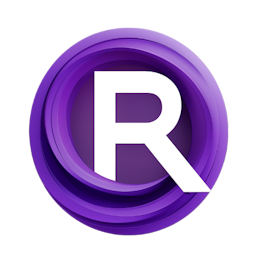Mastering Image Upscaling with Ultimate SD Upscale in ComfyUI
Updated: 1/8/2024
Detailed Tutorial
Table of Contents
- 1. Introduction
- 2. Initial Setup for Upscaling in ComfyUI
- 3. Customizing and Preparing the Image for Upscaling
- 4. Detailing the Upscaling Process in ComfyUI
- 5. Observing the Results and Comparative Analysis
- 6. Conclusion
- Highlights
- FAQ
1. Introduction
In the world of images there is an effort to enhance resolution and sharpness while maintaining the authenticity of the original content. This pursuit has resulted in the creation of methods. One notable advancement is the fusion of Ultimate SD Upscale with ComfyUI. This piece offers a walkthrough on utilizing this duo to upscale images, with precision covering everything from setting up the custom node to examining the enhanced results thoroughly.
2. Initial Setup for Upscaling in ComfyUI
To start enhancing image quality with ComfyUI you'll first need to add the Ultimate SD Upscale custom node. Here's how you can do it;
- Launch the ComfyUI manager.
- Go to the custom nodes installation section.
- Search, for "ultimate”, in the search bar to find the Ultimate SD Upscale node.
- Once located follow the steps to install it.
- Restart ComfyUI after installation for the changes to take effect.
After restarting access the Ultimate SD Upscale feature by pressing the "key. This initial setup is essential as it sets up everything needed for image upscaling tasks.
3. Customizing and Preparing the Image for Upscaling
With the Ultimate SD Upscale tool, in hand the next step is to get the image ready for enhancement. This involves creating a workflow in ComfyUI, where you link the image to the model and load a model. In this tutorial we're using a 4x UltraSharp upscaling model known for its ability to significantly improve image quality.
Here's how you set up the workflow;
- Link the image and model in ComfyUI.
- Load the 4x UltraSharp upscaling model as your loader.
- Utilize the preview image feature for feedback making it easier to make adjustments, on the fly without having to undo any changes later on.
4. Detailing the Upscaling Process in ComfyUI
Once the image is set for enlargement, specific tweaks are made to refine the result;
- Adjust the image size to a width of 768 and a height of 1024 pixels, optimizing the aspect ratio, for a portrait view.
- Increase the factor to four times utilizing the capabilities of the 4x UltraSharp model.
- Decrease the level to 0.4 percent, a step in preserving image details while reducing noise.
- Select the "none" option for linear adjustments to ensure that enlarging enhances the image without changing its core features.
These configurations play a role in achieving the desired quality, in the image showcasing ComfyUIs versatility and precision control.
5. Observing the Results and Comparative Analysis
Once the settings are adjusted the upscaling begins, resulting in the creation of two images, for comparison. This comparison clearly shows how impactful the upscaling process can be;
- The enhanced image displays details making even the smallest hair strands visibly distinct.
- When comparing it side by side with the image the improvements are evident especially when zooming in to inspect specific elements.
This detailed comparison not confirms the effectiveness of the 4x UltraSharp model. Also emphasizes the practical advantages of image upscaling within ComfyUI.
6. Conclusion
In this guide you've gained insights, into how to improve image quality using the Ultimate SD Upscale feature in ComfyUI. Starting from the setup process to tuning adjustments and concluding with an analysis every stage has been carefully explained to help you grasp the entire procedure. The capability to boost image sharpness and definition through ComfyUI and the Ultimate SD Upscale introduces opportunities, for enhancing visuals guaranteeing that all nuances are captured and highlighted effectively.
Highlights
- The combination of Ultimate SD Upscale and ComfyUI completely changes how images are scaled up.
- With customization features, like tweaking image sizes and reducing noise levels users can have influence, over the scaling results.
- The 4x UltraSharp version notably improves image clarity making it a must have for notch upscaling needs.
FAQ
Q: Can the upscaling process be customized for different types of images?
A: Yes, ComfyUI and the Ultimate SD Upscale offer a range of customization options to suit various image types and desired outcomes.
Q: Is it necessary to restart ComfyUI after installing new custom nodes?
A: Yes, restarting ComfyUI ensures that newly installed custom nodes are properly integrated and ready for use.
Q: How does the 4x UltraSharp model compare to other upscaling models?
A: The 4x UltraSharp model is specifically designed for superior detail enhancement, making it more effective than many other models in revealing fine details and improving image clarity.