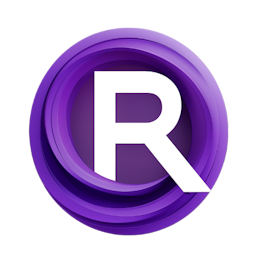Using AnimateDiff, Prompt Traveling and ControlNet in ComfyUI: Part4
Updated: 1/18/2024
Detailed Tutorial
Table of Contents
- 1. Introduction
- 2. Overcoming Initial Hesitations
- 3. The Installation Journey on Windows
- 4. Navigating the ComfyUI Ecosystem
- 5. Advancing with AnimateDiff: From Basics to Customization
- 6. The Power of ControlNets in Animation
- 7. Generating Traveling Prompts and Beyond
- 8. Conclusion
- Highlights
- FAQ
1. Introduction
Join us as we delve into the world of AnimateDiff with the user interface of ComfyUI. Together we'll turn any doubts into a voyage of exploration. This comprehensive manual will expertly guide you through the process. Adventures required to unlock the capabilities of these resources starting from setup all the way, to crafting detailed animations.
2. Overcoming Initial Hesitations
At first I found ComfyUI complex, with its interface filled with nodes and lines. Despite the intimidation I was drawn in by the designs crafted using AnimateDiff. While my early experiences, with AnimateDiff in Automatic 1111 were tough exploring ComfyUI further unveiled its friendlier side especially through the use of templates. This discovery opened up a realm of possibilities, for customization and workflow improvements.
3. The Installation Journey on Windows
Installing ComfyUI is pretty simple. You can find a lot of info, on its GitHub page. While they do provide instructions for Apple Mac Silicon I was more interested in setting it up on my Windows PC. The steps include downloading ComfyUI unzipping the files using WinRAR or 7zip and configuring the model paths. They mention that having an Nvidia GPU is key for top notch performance. There are CPU options, for those who don't have one.
4. Navigating the ComfyUI Ecosystem
When users first start using ComfyUI they encounter an familiar interface that reminds them of an old system called Stable Diffusion Automatic 1111. This interface consists of checkpoints, prompts, image sizes and other features. The real strength of ComfyUI lies in its handling of model paths allowing for integration of different models and templates to personalize the experience.
5. Advancing with AnimateDiff: From Basics to Customization
Customizing with AnimateDiff starts by getting familiar, with its interface and setting up configurations. By importing images from setup pages into ComfyUI users can easily spot nodes that signal errors. Here's where the ComfyUI Manager comes in handy fetching nodes for any setup automatically. This process highlights the importance of motion luras, AnimateDiff loaders, and models, which are essential for creating coherent animations and customizing the animation process to fit any creative vision.
6. The Power of ControlNets in Animation
By combining ControlNets with AnimateDiff exciting opportunities, in animation are unlocked. This fusion enables the creation of control frameworks from videos. This process involves using the open pose pre-processor and adjusting various parameters, such as resolution and detection settings, to create detailed animations. However, challenges may arise when the control net cannot detect faces, underscoring the importance of resolution and the choice of ControlNets.
7. Generating Traveling Prompts and Beyond
The idea of incorporating travel prompts adds a touch, to animations making it possible to include frames with different prompts. This arrangement facilitates the development of animations that progress over time imparting details to all prompts while highlighting specific alterations at specific frames. Through this method along with utilizing AnimateDiff loaders and models it highlights the flexibility and extensive customization options available with AnimateDiff in ComfyUI.
8. Conclusion
Our investigation, into using AnimateDiff with ComfyUI has uncovered the possibilities these tools offer for crafting personalized animations. From conquering doubts to mastering the setup and personalization steps this manual has presented a glimpse into the features and opportunities provided by AnimateDiff and ComfyUI. As you delve further into experimentation and exploration keep in mind that the realm of animation is vast with these tools serving as a starting point, for your endeavors.
Highlights
- ComfyUI simplifies the process of adding animations using AnimateDiff.
- Installing it is easy and there is plenty of guidance provided.
- AnimateDiff offers a range of customization features allowing for creative options.
- By integrating ControlNets animations gain intricacy and depth.
- The use of traveling prompts adds a storytelling dimension, to the animations.
FAQ
Q: Can I use ComfyUI on a computer without an Nvidia GPU?
A: Yes, ComfyUI can run on computers without an Nvidia GPU, though performance may be slower as it will utilize the CPU.
Q: How do I resolve errors indicated by red nodes in ComfyUI?
A: Utilize the ComfyUI Manager to download the nodes, for your configuration and fix any issues highlighted by red nodes.
Q: What are ControlNets, and how do they enhance animation in ComfyUI?
A: ControlNets are utilized in creating frameworks from video footage elevating the intricacy and lifelikeness of animations through offering a well organized structure for animating motions.