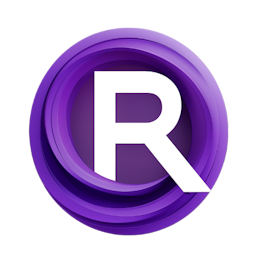Deep Dive into Instant ID: A Guide to Portrait Style Transfer
Updated: 1/31/2024
Detailed Tutorial
Table of Contents
- 1. Introduction
- 2. The Uniqueness of Instant ID
- 3. Getting Started with Instant ID
- 4. Applying Instant ID: A Step-by-Step Process
- 5. Refining the Generated Image
- 6. Advanced Techniques for Image Enhancement
- 7. The Art of Attention Masking
- 8. Tailoring the Context for Improved Likeness
- 9. Infusing Art History with IP Adapter
- 10. Versatility in Character Creation
- 11. Manipulating Poses and Features with ControlNet
- 12. Crafting Scenes with Multiple Characters
- 13. Instant ID Advanced Node: Fine-Tuning Your Art
- 14. Conclusion
- Highlights
- FAQ
1. Introduction
Join us for a dive, into Instant ID, a style transfer model that has caught the attention of the ComfyUI community. As the developer, behind both the ComfyUI IPAdapter add on and the Instant ID tool, I'm thrilled to showcase the features and details of Instant ID, a tool crafted to enhance portraits with style and accuracy.
2. The Uniqueness of Instant ID
Instant ID stands out in a market of style transfer models as it is the built in extension, in the ComfyUI ecosystem. This seamless integration guarantees compatibility. Enhances the performance of Instant ID when utilized with other ComfyUI tools.
3. Getting Started with Instant ID
To make use of Instant ID you need to start by getting an SDXL checkpoint since the system is designed specifically for SDXL usage. The setting is configured at 1024x1024. The parameters are fine tuned to suit a scenario sampler prompt. For example when given the prompt "A woman, with hair sitting on a chair, in a Renaissance oil painting " Instant ID is all set to showcase its abilities.
4. Applying Instant ID: A Step-by-Step Process
Once you've created the image using the checkpoint the next task is to use the Instant ID node. It's important to understand that the Instant ID acts as a ControlNet improved by a face ID model. This means Instant ID model is incorporated within the phase for feature extraction, while the ContrilNet model is positioned alongside the reference image. The face, in the phase should be contained within a 640x640 box with an image offering background information.
5. Refining the Generated Image
To set up the model pipeline you need to incorporate both positive and negative conditioning. This process significantly reduces the complexity of the CFG starting with a rating of 4.5. If the similarity isn't there initially you can enhance it by incorporating reference images. Using a batch image node to input three pictures allows you to assess whether the likeness has improved recognizing that humans often struggle with identifying faces. Additionally an analysis is conducted using a face embedding distance node to understand how alterations impact image generation. This analysis involves exporting an image with an overlay showing two numbers that indicate resemblance.
6. Advanced Techniques for Image Enhancement
When trying to figure out if an image looks good you can check how similar a reference picture is, to a generated one. Generally a Euclidean distance of 41 and cosine similarity of 0.8 are seen as good. If you bump up the Instant ID weight to 0.9 the numbers go down showing a likeness. Adding in an IPAdapter phase model. Tweaking the reference image to match the models preferences can help make the generation even better.
7. The Art of Attention Masking
When the resemblance gets better but the painting style suffers, attention masking becomes important. To restore the painting style and enhance the likeness one can create a mask, around the face in the generated image. Link it to the IPAdapter mask, for another generation attempt. It's important to note that Instant ID is primarily designed to add styling than aiming for photorealistic outcomes.
8. Tailoring the Context for Improved Likeness
Adding details, in the question like mentioning the background of someone can boost the authenticity rating. For instance stating that a person is half Puerto Rican, in the question can result in a portrayal.
9. Infusing Art History with IP Adapter
If the created picture doesn't quite capture the essence of a Renaissance painting you can try using an IPAdapter to teach the model, about art history. By referencing works, like the Mona Lisa you can influence the style but its crucial to strike a balance in how you condition the model to preserve both style and resemblance.
10. Versatility in Character Creation
When designing a book character using Instant ID you start by providing prompts that outline the preferred style. However the characters pose may not differ significantly as the ControlNet heavily impacts the reference image. To introduce variety incorporating images, for facial features and posture can lead to a broader range of outcomes.
11. Manipulating Poses and Features with ControlNet
The primary ControlNet emphasizes the orientation of the head while disregarding the body's position. To account for body positioning an additional ControlNet may be employed without disrupting the Instant ID design. This method entails utilizing a phase keypoint processor node to showcase the specific points utilized by Instant ID, which are solely focused, on facial features.
12. Crafting Scenes with Multiple Characters
In scenes featuring characters you can merge two Instant ID nodes. By utilizing images, for reference and head placement you can position characters in ways within a single scene. The process involves applying masking and conditioning techniques to blend the characters
13. Instant ID Advanced Node: Fine-Tuning Your Art
The Instant ID Advanced node provides users with control, over the attention patch and ControlNet elements. Users can adjust the IP weight for the IPAdapter embeds and the CN strength for the ControlNet to influence how closely the generated content aligns, with the prompt and how impact the ControlNet has.
14. Conclusion
The introduction of Instant ID marks a step, in the realm of AI driven art generation providing unmatched flexibility and precision in transferring portrait styles. Its seamless connection to the ComfyUI platform positions it as a resource, for artists seeking to explore frontiers in digital artistic expression.
Highlights
- Instant ID is a built in feature of the ComfyUI system that allows for options, for transforming styles in portrait images.
- To use the tool users need to have an SDXL checkpoint. Can adjust resolutions and settings for their artwork.
- By utilizing attention masking and nodes users can finely adjust the mix of likeness and style in their creations.
- Instant ID is flexible enough to generate characters and scenes, with multiple unique characters each showcasing different characteristics and poses.
FAQ
Q: What is Instant ID's primary function?
A: Instant ID's primary function is to apply significant styling to portraits, enabling artists to transform images with various artistic styles.
Q: How do you improve the likeness of a generated portrait using Instant ID?
A: To enhance the similarity, you can use multiple reference images, adjust the Instant ID weight, integrate an IPAdapter phase model, and provide additional context in your prompt to refine the generated image.
Q: Can Instant ID produce photorealistic results?
A: Although Instant ID isn't specifically geared towards achieving outcomes it does enable users to improve the resemblance and aesthetic of an image in order to produce captivating portraits with styling.