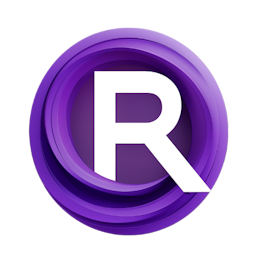Creating Viral TikTok AI Dance videos: Using AnimateDiff and LCM-LoRA in ComfyUI
Updated: 1/23/2024
Detailed Tutorial
Table of Contents
- 1. Introduction
- 2. Building Upon the AnimateDiff Workflow
- 3. Understanding LCM-LoRA's Role
- 4. Downloading and Installing LCM-LoRA Models
- 5. Overcoming LCM-LoRA's Image Quality Limitation
- 6. Integrating the IPAdapter for Enhanced Results
- 7. Customizing Animation Effects with Denoising Settings
- 8. Bypassing the IPAdapter for Expedited Processing
- 9. Enhancing Dance Animations with ControlNets
- 10. Conclusion
- Highlights
- FAQ
1. Introduction
Hey there everyone! This post offers a walkthrough, on crafting captivating dance clips with the help of the AnimateDiff platform and ControlNet for animations. These videos are perfect, for sharing on TikTok. We'll delve into leveraging the LCM-LoRA model to speed up processing without compromising image quality. Follow this guide to create a dance video that has the potential to make waves online.
2. Building Upon the AnimateDiff Workflow
I have been working with the AnimateDiff flicker process, which we discussed in our meetings. Expanding on this foundation I have introduced custom elements to improve the processs capabilities. We begin by uploading our videos, such, as a boxing scene stock footage. As we explore further into the process we encounter the LCM model linked to our checkpoint loader. The checkpoint loader utilizes a checkpoint model, Realistic Visions 5.1 with VAE. It is important to mention that there is no necessity, for using the load VAE element since the checkpoint model already includes VAE.
3. Understanding LCM-LoRA's Role
As we move through the process we come across the LCM LoRA loader, a node created to upload the LCM LoRA model. This particular model is determined based on the version of your checkpoint model. If you're working with the SDXL model you'd opt for the LCM SDXL LoRA; whereas if you're utilizing the SD 1.5 checkpoint model you'd go for the LCM SD 1.5 LoRA. Below this, at the Model Sampling Discret node is where we make our selection of LCM, for sampling purposes.
4. Downloading and Installing LCM-LoRA Models
To access the LCM LoRA models, head over to the Hugging Face website. Download the SD 1.5 and SDXL LCM LoRA models. Save these files in the 'confu models directory within the 'model' folder, with 'LoRA' as the designated location. It's crucial to rename each LCM LoRA model file based on its version, such, as 'LCM SDXL tensors' and 'LCM SD 1.5 LoRA.safe tensors'. Once these files are stored correctly ComfyUI is all set to utilize the LCM LoRA models
5. Overcoming LCM-LoRA's Image Quality Limitation
While the LCM output processing is quick it may not always result in the image quality. I've looked into two approaches to address this issue. The first method involves utilizing an upscaler to boost image quality without adding complexity. A group, for upscaling is connected after the VAE output linking the VAE decode output image to the upscaler. Models like 4X Ultra similar ones can be used to enhance each animation frame. A comparison of nonupscaled videos shows improvements not just in dimensions but also, in color accuracy and sharpness.
6. Integrating the IPAdapter for Enhanced Results
The alternative technique to improve animated videos created by LCM includes utilizing the IPAdapter. By incorporating the IPAdapter and fine tuning the sampling parameters like employing step 8 and CFG 2, with the LCM sampler method and adjusting the denoising to 0.7 we can yield outcomes. I will showcase this through an animation scenario where the LCM model operates with the IPAdapter. Without an upscaler resulting in enhanced outputs.
7. Customizing Animation Effects with Denoising Settings
Based on what you're aiming for you have the option to adjust the denoising feature to impact how the animation looks. For example by selecting Deno 1.0 you can incorporate effects from the custom node, in the travel prompt. If you're looking to add effects from the text prompts consider increasing the denoising level. On the hand if your goal is to achieve a realistic animation then it's advisable to lower the denoising level. It's, about finding a balance that aligns with your desired end result.
8. Bypassing the IPAdapter for Expedited Processing
In a scenario I skip the IPAdapter group. Depend only on the LCM LoRA models to enhance processing speed. In this case the text input section describes the attire of the characters. Sets the mood of the backdrop. I also introduce AI girl Nancys features. I won't delve extensively into this topic because of copyright issues, with the authors of the open source libraries group, in the backend.
9. Enhancing Dance Animations with ControlNets
In the section of the workflow there are two ControlNet groups; one, for sketches and another for OpenPose. We skip over the IPAdapter. Run all the picture frames through these two ControlNet procedures before moving them to the AnimateDiff components. We anticipate the outcome, which's a choreographed dance video created with the LCM LoRA model excluding the IPAdapter and upscaler though there may be slight blurriness in certain areas, like hands and faces.
10. Conclusion
Todays tutorial demonstrated how the AnimateDiff tool can be used in conjunction, with the IPAdapter to create top notch animations. This process greatly improves the fluidity of character movements. Offers a range of customization options for attire, hairstyles and backgrounds. The resulting animations differ significantly from the video incorporating requested enhancements for smooth transitions. This method is accessible to members of our Patreon community for exploration and download. A big thank you goes out to all my Patreon supporters! If you enjoyed this video remember to give it a thumbs up and subscribe to the channel, for updates. Wishing you a day !
Highlights
- Lets dive into how you can create those TikTok dance videos using AnimateDiff and ControlNet.
- I'll walk you through the AnimateDiff process highlighting some custom nodes that can make your workflow smoother.
- Want to know how to incorporate and set up LCM LoRA models, for checkpoint versions? I've got you covered with a guide.
- Looking to step up your image quality game? Try out these two methods; leveraging groups and integrating the IPAdapter for results.
- Get creative with your animation effects by tweaking the denoising settings to achieve different visual styles.
- Speed things up by skipping the IPAdapter for faster processing. I'll show you how efficient this workflow can be.
- Learn how to take your dance animations to the level, with ControlNets and see the magic these techniques can bring to your videos.
FAQ
Q: What is the significance of the LCM-LoRA model in the workflow?
A: The LCM-LoRA model is crucial in the workflow as it speeds up the processing time without compromising the quality of the image frames, making it a key component for creating high-quality AI-generated dance videos.
Q: How can I ensure high image quality in my animations?
A: To improve the clarity of images you have the option to utilize an upscaling tool to refine the details, in each frame or combine the IPAdapter with customized sampling configurations for outcomes.
Q: Can I customize the effects in my dance videos?
A: Sure you can tweak the denoising options to personalize how text prompts impact your dance videos giving you the flexibility to create visuals that range from lifelike to creatively animated.