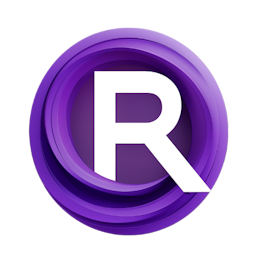Enhancing Animation with AnimateDiff and ControlNet in ComfyUI: Part2
Updated: 1/18/2024
Detailed Tutorial
Table of Contents
- 1. Introduction of AnimateDiff and ControlNet
- 2. Detailed Animation Process
- 3. New Updates for the Passes Extractor
- 4. Common Issues and Their Solutions
- 5. Enhancing Animation Transitions
- 6. Handling Out of Memory Issues
- 7. The Potential and Future of AnimateDiff
- 8. Conclusion
- Highlights
- FAQ
1. Introduction of AnimateDiff and ControlNet
This article acts as a handbook, for individuals looking to improve their animation skills with the help of AnimateDiff and ControlNet in ComfyUI. It follows up on the guide that concentrated on the step by step animation process. In this piece we explore further into upgrades for the passes extractor bug resolutions and workflow improvements. Additionally we offer remedies, for challenges encountered throughout the animation journey.
2. Detailed Animation Process
The process of creating animations starts with choosing a model. Following that the user adds low-resolution (lores), selects the resolution, and adds prompts. The next step involves loading passes, which involves selecting different rendering passes to be used in the animation. The animation is then rendered and all the batches are sequenced to create a fluid animation. This process involves meticulous attention to detail and careful management of various parameters to achieve the best results.
3. New Updates for the Passes Extractor
The latest updates have made it easier to create animations without having to use After Effects to extract frames. Now all you have to do is drag. Drop the file right click on the video and choose "copy as path". Then paste the copied path into the input node. Paste the folder address into the output section. You can activate the passes, for the video. Adjust its scale if required. After enabling all passes they will be rendered in the output directory. To prevent any input errors a blank image is stored in the passes folder for passes that are not activated. Remember that you will need to install nodes for these updates to function properly.
4. Common Issues and Their Solutions
Throughout the animation creation process you may come across challenges. For instance blurriness may arise as a result of the model being used or the size of the batches. Some models exhibit performance compared to others and utilizing batch sizes can lead to images appearing smudged due, to overlapping and blending. In instances elements that are moved using ControlNet lines typically maintain their sharpness.
Another common problem is the presence of a noise in the animation. This issue could stem from the weights assigned to prompts. Eliminating these weights could offer a solution, to this problem.
5. Enhancing Animation Transitions
To improve the flow, between sets of data you can create some frames that overlap with the set and gradually decrease their transparency. This method helps to make the transition seamless resulting in an animation.
6. Handling Out of Memory Issues
The maximum number of handles that can be processed depends on two aspects; the size of the batch and the resolution. It is important to find a balance, between these two elements to avoid running into memory problems. If you come across any issues consider reducing either the resolution or the batch size. This approach can also be beneficial if your sample case is experiencing difficulties.
7. The Potential and Future of AnimateDiff
AnimateDiff has potential, for adding style to animations. It keeps getting better as new techniques are found to make animations. The goal is for AnimateDiff to become a leading tool, in AI animation changing the animation industry for the better.
8. Conclusion
This guide offers an exploration of improving animations through the use of AnimateDiff, ControlNet and ComfyUI. From the step, by step process of crafting an animation to resolving challenges, refining transitions and addressing memory related concerns this guide encompasses an array of topics. With the advancements and possibilities presented by tools such as AnimateDiff, the outlook, for animation appears optimistic and full of potential.
Highlights
- Step by step guide, on how to craft an animation with AnimateDiff, ControlNet and ComfyUI.
- enhancements in the extractor tool for animation creation.
- Troubleshooting tips for problems like unexpected noise in animations. -Tricks for improving the flow of animated transitions.
- Strategies, for addressing memory related challenges.
- Exploring the possibilities and bright prospects of AnimateDiff.
FAQ
Q: What can cause blurring in the animation?
A: Blurring can be caused due to the model you are using or the batch size.
Q: How can I smooth out transitions between batches?
A: You could generate a couple of frames that slightly overlap with the set and gradually decrease their transparency.
Q: What can cause out of memory issues?
A: The maximum load capacity is determined by two things; the size of the batch and the resolution. If these are not properly balanced you could encounter memory issues frequently.